[1] 3Quarto
2024-09-09
The header
Start a new empty document.
At the top you see:
The things between the
---is the YAML header.You will see it used throughout the Quarto guide.
Text formating
*italics* or _italics_ = italics
**bold** = bold
***bold italics*** = bold italics
~~strikethrough~~ = strikethrough
`code` = code
Text formating
This:
```
line 1
line 2
```shows code chunks:
line 1
line 2Headings
You can start sections and subsections like this:
# Header 1
## Header 2
### Header 3
Links
Show the link and add link:
<https://quarto.org/docs/guide/>Add link to text:
[Quarto Guide](https://quarto.org/docs/guide/)
Looks like this:
Images
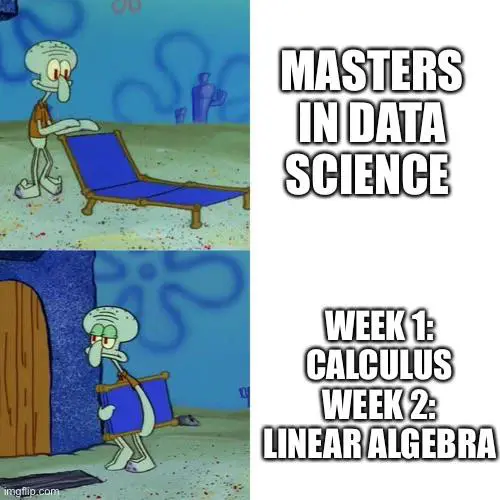
Shows the plot and caption:
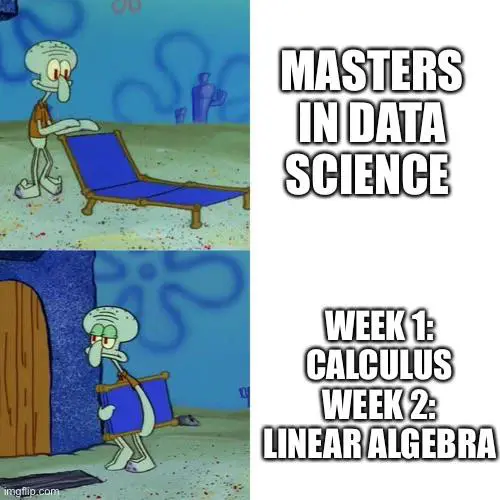
My caption
The image can also be a local file.
Lists
Bullets:
- bullet 1
- sub-bullet 1
- sub-bullet 2
- bullet 2Looks like this:
- bullet 1
- sub-bullet 1
- sub-bullet 2
- bullet 2
Lists
Ordered list:
1. Item 1
2. Item 2Looks like this:
- Item 1
- Item 2
Equations
Note
If you are going to write technical report, you definitely want to learn LaTeX.
Once you learn LaTeX you will never want to use an equation editor again.
There are many online tutorials, like this one.
ChatGPT is great at LaTeX
Equations
Examples:
Inline:
$Y_i = \beta_0 + \beta_1 x_i + \varepsilon_i$looks like this \(Y_i = \beta_0 + \beta_1 x_i + \varepsilon_i\)Display math:
$$
\mathbf{Y} = \mathbf{X\beta} + \mathbf{\varepsilon}
$$looks like this:
\[ \mathbf{Y} = \mathbf{X\beta} + \mathbf{\varepsilon} \]
Computations
The main reason we use Quarto is because we can include code and execute the code when compiling the document.
In R we refer to them as R chunks.
This applies to plots as well; the plot will be placed in that position.
Note
To add your own R chunks, you can type the characters above quickly with the key binding command-option-I on the Mac and Ctrl-Alt-I on Windows.
Computations
We can write something like this:
Computations
It look slike this:
Note that it was evaluated and the result is shown.
Computations
By default, the code and result will show up as well.
You can send arguments to control the behavior with
|#For example, to avoid showing code in the final document, you can use the argument
echo: FALSE.
Computations
There are many options (auto-complete shows them).
For example, to avoid the the code running you can use
eval: FALSE.To avoid showing warnings
warning: FALSE, to avoid showing messagesmessage: FALSE.
Computations
- We recommend getting into the habit of labeling code chunks:
Helps with debugging
Gives meaningful names to generated images.
More on markdown
There is a lot more you can do with R markdown. We highly recommend you continue learning as you gain more experience writing reports in R. There are many free resources on the internet including:
- RStudio’s tutorial: https://quarto.org/docs/get-started/hello/rstudio.html
- The knitR book: https://yihui.name/knitr/
- Pandoc’s Markdown in-depth documentation
- Guide for academic reports
quarto render
RStudio provides the Render button that makes it easier to compile the document.
You can also type
quarto render filename.qmdon the command line. This offers many options.You can produce html, pdf, or word documents.
You can specify the default in the YAML header using:
format: html,format: pdf,format: docx, orformat: gfm(gfm stands for GitHub flavored markdown, a convenient way to share your reports).